Thunderbird email configuration

The below information can be used to configure your Mozilla Thunderbird eMail Client to connect to our e-mail server.
- Begin by choosing Account Settings from the Edit menu
- Select Add Mail account from the Account Actions drop down in the lower left hand corner of the screen.
- Enter Your Name as you'd like it to appear in your e-mail address.
- Enter your e-mail address
- Enter your password
- Click Continue
- Thunderbird ask if you'd like to use IMAP or POP (Need Help Deciding?). Click Manual Config, to continue.
- Make the following changes after the auto configure finishes.
- Change the Server hostname fields
- Incoming to i5.smatwebdesign.com
- Outgoing to i5.smatwebdesign.com
- Username to Your email Address
- Click Re-test Configuration
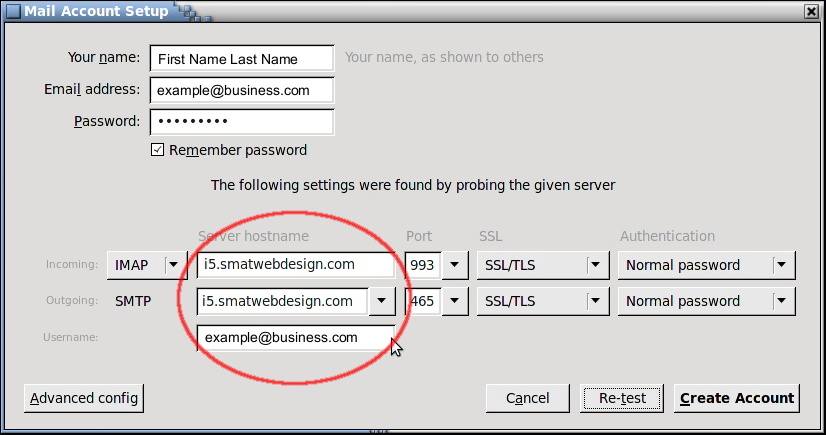
- Change the Server hostname fields
- Click Create Account
Terms and Conditions
By using our email service YOU agree to follow our Terms of Use.