Outlook email configuration
![]()
The below information can be used to configure your Outlook Mail Client to connect to our e-mail server.
- Beginning at the Account Settings screen, choose to Add a New e-Mail Account
- Enter Your Name as you'd like it to appear.
- Enter your e-mail address
- Enter your password
- Click Next to continue
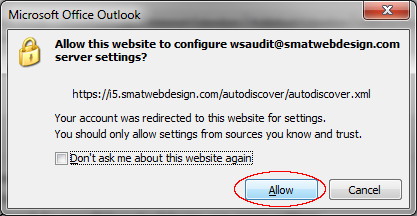 You will be asked if you want to allow https://i5.smatwebdesign.com/autodiscover/autodiscover.xml to configure your server settings. Click Allow.
You will be asked if you want to allow https://i5.smatwebdesign.com/autodiscover/autodiscover.xml to configure your server settings. Click Allow.- Under Login Information fill in your e-mail address as the Username and give your password
- After a brief period, you should see Your IMAP e-mail account is successfully configured.
- Click Finish to save the new e-mail account
- OR - You can Manually Configure Outlook
Outlook SPAM Folder
All incoming email is evaluated using our SPAM filter. Email that scores high will be saved to your SPAM filter. Outlook will not show you your SPAM folder you must use our web email client. Because of this, you may wish to have your SPAM sent to your INBOX. Please Contact Us to request this change.
Terms and Conditions
By using our email service YOU agree to follow our Terms of Use.