Email Quota
- By default email accounts have a 5Gib quota. Additional e-mail storage (5Gib blocks) can be purchased for an $2/month each.
- Email in Trash and SPAM folders are excluded from the quota. Email stored in the Trash and SPAM folders is removed when it is 2 weeks old.
- You will receive warning emails from postmaster-at-smatwebdesign.com when your usage exceeds 90%, 95%, 97%, 98%, and 99%.
- If you receive one of these emails it's recommended you delete old emails or emails with large attachments to free up space. Be sure to clean out your Sent folder as well as other folders you may be using.
- Should you wish to increase your Quota. Contact our office 817-732-5755. We charge an additional $2/month for 5Gib additional quota storage
- If you are using our web based email client https://webmail.smatwebdesign.com
- You will see your quota utilization in the lower left hand pane
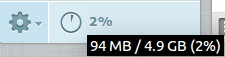
- You will see your quota utilization in the lower left hand pane
- If you are using a different email client like Outlook, Thunderbird, or another. Your quota usage may not be available.
How to reduce your usage
- We recommend you use our web based email client to remove old and large emails. Navigate to https://webmail.smatwebdesign.com login with your email address and password.
- There are two strategies for reducing your email quota usage. Remove Old Emails and Remove Large Emails. We recommend starting with removing Large emails first, then removing Older emails.
- Remove Old Emails
- Click the Date column to sort emails by the date they were sent. You may need to click Date again to change the sort direction if the oldest emails are not shown first.
- You can select multiple emails by clicking on the first, press and hold the shift key, and clicking on the last email.
- Press the Delete key, or click the Trash Icon (Delete) to remove the selected emails.
- Repeat this process until you've removed the emails you no longer need or you are below the quota threshold you wish.
- If you would like to remove a large number of emails please contact us electronically or call the office 817-732-5755 we can remove last years emails and older.
- Remove Large Emails
- Click the Size column to sort emails by the Size of the email. You may need to click Size again to change the sort direction to show the largest emails first.
- You can select multiple emails by clicking on the first, press and hold the shift key, and clicking on the last email.
- Press the Delete key, or click the Trash Icon (Delete) to remove the selected emails.
- Repeat this process until you've removed the emails you no longer need or you are below the quota threshold you wish.